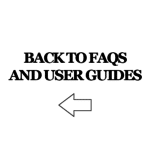Welcome to the Aspera F26 FAQ page. This contains some common questions and answers that you may be looking for regarding your Aspera F26 device. If your query has not been solved here, you are welcome to contact us for further assistance.
What size SIM does the Aspera F26 use?
The Aspera F26 takes a Standard sim card, see image below for comparison of different SIM sizes. (15mm x 25mm)
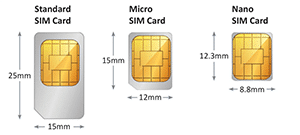
What is a SD card, and what can I do with this SD card?
A SD card is a tool to expand the storage capacity of many devices. The Aspera F26 takes a micro-SD card, and is compatible with up to a 32GB Micro SD card.
This space can be used to store music, videos, and photos.
What Australian networks will this phone work on?
The Aspera F26 is a triband 3G phone, covering 850Mhz, 900Mhz, and 2100Mhz. This means it will work on any Australian 3G network!
NB: Australian Network Providers have recently announced that they are in the process of switching off the 2100Mhz 3G frequency. This will not affect your operation of the Aspera F26 unless you are in an area without 850Mhz or 900Mhz coverage. Please check with your Network Provider in regards to availability of frequencies in your area.
Will my Aspera F26 work overseas?
The Aspera F26 has coverage of the 2G (GSM) 900/1800Mhz, and 3G (WCDMA) 850/900/2100MHz frequencies. Please check which frequencies are covered by the Network Provider you will be using when going overseas, and that they align to what our phone can cover.
We cannot guarantee coverage outside of Australia.
Can I lock the keypad to avoid accidental keypresses in my pocket?
You can lock the keypad on the Aspera F26 by pressing the Menu key followed by the Asterisk/Star key in quick succession. It will say “Keypad locked” if done correctly and fast enough.
To unlock the keypad, press the Unlock key followed by the Asterisk/Star key in quick succession.
How do I change the volume of the call on the Aspera F26?
The volume of your call can only be changed when you are inside the phone call with the other person. You can change the volume by pressing the up and down keys located near the large middle button on the phone.
How do I activate the loudspeaker function for the Aspera F26?
When you are inside a call on the Aspera F26, press the top right key on the phone keypad. This option is labelled as “H-Free” on the phone screen.
You will need to do this every time you answer a call if you wish to use the loudspeaker.
How do I activate the mute function for the Aspera F26?
When you are inside a call on the Aspera F26, press the top left key on the phone keypad. This option is labelled as “Options” on the phone screen.
Press the down directional key and select the “Mute” option, then select the “On” option. This will mute you microphone.
To disable the mute, follow the previous instructions, but select the “Off” option this time. This will un-mute your microphone.
When should I charge the battery, and how long should I charge the battery for to ensure maximum life capacity?
We recommend charging the phone when the battery on the Aspera F26 has been nearly depleted and is showing one bar on the battery indicator. It will take three to four hours to reach full charge again. We do not recommend leaving the phone to charge overnight.
How long should the battery last for?
On a full charge, the Aspera F26 battery should last for three to four days standby. The Aspera F26 battery should last for one to two hours when using it for phone calls.
Please note the expected lifespan of a lithium-ion battery is around five-hundred charging cycles. After this, the capacity will start diminishing. Other factors may also hamper battery lifespan, including but not limited to temperature, humidity, use, and care.
If you do need a new Aspera F26 battery, you can purchase one directly here from us.
My Aspera F26 phone is not charging. What can I do?
Try using a different micro-USB cable to test if it is the cable that is potentially at fault.
The battery in my Aspera F26 has started to swell up, what should I do?
Due to the lithium-ion technology in our Aspera F26 batteries, they can swell up and expand due to different factors. Our recommendation is to change to a new Aspera F26 battery as soon as possible, and to safely dispose of the old swollen battery when you can through services like MobileMuster.
How do I change the volume of the call on the Aspera F26?
The volume of your call can only be changed when you are inside the phone call with the other person. You can change the volume by pressing the up and down keys located near the large button at the centre of the phone when inside a call.
How do I change the ringtone volume on the Aspera F26?
The volume of the ringtone can be changed by going into the Menu and selecting User Profiles. You will see five user profiles, with one of them having a green tick next to it. This green tick means that this particular user profile is currently in use. We recommend activating and changing the settings for General as this is the default audio profile of the phone. To activate a profile, highlight the profile you wish to activate, press options, and select Activate.
To change the ringtone volume for the activated profile, highlight the activated profile, press options, and select Customize. Scroll down to option number 4 – Ringtone Volume. This can be adjusted by pressing the left and right key to turn the volume down and up respectively. The maximum volume level is 7. Once this has been changed to your liking, you can press options and select “Save” to ensure the changes are remembered.
My phone is not ringing when I am receiving calls, how do I fix this?
Please ensure that the phone is not on Meeting or Silent mode. You can check this by holding the hash key on the main screen for three seconds and seeing which profile becomes activated.
Check the user profiles to ensure that the ringtone settings are appropriate. The volume and type of ringtone can be changed by going into Settings and selecting User Profiles. You will see five user profiles, with one of them having a green tick next to it. This green tick means that this particular user profile is currently in use. We recommend activating and changing the settings for General as this is the default audio profile of the phone. To activate a profile, highlight the profile you wish to activate, press options, and select Activate.
To change the ringtone type for the activated profile, highlight the activated profile, press options, and select Customize. Scroll down to option number 1 – Alert Type. Ensure that this option is not on “Vib. Only” – you can adjust this setting by pressing the left and right key to different styles of ringing. Once this has been changed to your liking, you can press options and select “Save” to ensure the changes are remembered.
To change the ringtone volume for the activated profile, highlight the activated profile, press options, and select Customize. Scroll down to option number 4 – Ringtone Volume. This can be adjusted by pressing the left and right key to turn the volume down and up respectively. The maximum volume level is 7. Once this has been changed to your liking, you can press options and select “Save” to ensure the changes are remembered.
How much storage space are my messages taking up on the Aspera F26?
On the Aspera F26, you can check SMS storage space by going into Messaging, selecting Message Settings, selecting Text Message, and selecting Memory Status.
You can delete a single message by going into Messages, selecting the relevant folder (Inbox, Outbox, etc), pressing options on the message you wish to delete, and selecting delete.
You can delete an entire folder’s messages by going into Messages, selecting Delete Messages, and selecting the relevant folder you wish to delete all messages from, and select OK.
I can receive text messages, but I can’t send text messages on my Aspera F26, they are going to the outbox folder.
On the Aspera F26, select Messaging, select Message Settings, select Text Message, select Profile Settings, select Options for the Profile which has the green tick next to it, and select Edit. Please ensure that the SMSC address listed is the correct number as given by your network provider. We have listed some of the more common numbers here, but your best bet is to always check with your network provider on the correct SMSC number.
Telstra – +61418706700
Optus – +61411990001
Vodafone – +61415011501
What can I do with the USB connection on the F26?
The Aspera F26 can be connected to a Windows computer or laptop with a USB cable. This can be done by using the charging cable that comes with the Aspera F26. Once connected and depending on your selection on the Aspera F26, you can transfer files or use the phone as a tethering device for 3G internet.
To transfer files and access photos/videos taken on the device, you will need to ensure the Aspera F26 is powered on. Once the device is connected to the computer, three options will appear on the F26 screen – select OK to Mass Storage. You are now able to access photos and videos stored on the F26 and copy them over to your computer. You can also place multimedia files such as videos and music onto the Aspera F26 for usage on the device.
To activate USB Internet tethering, you will need to ensure that the Aspera F26 is powered on and that you have a valid data service with your telephone provider. Once the device is connected to the computer, three options will appear on the F26 screen – select OK to USB tethering. Please scroll down and read all the information on the screen regarding USB tethering, and select OK. Your device which the Aspera F26 is connected to is now ready to use the internet!
How do I access the internet on the Aspera F26?
The Aspera F26 has a WAP browser, which is based on older architecture and as a result may not load modern web pages. The WAP browser cannot access secure websites such as Email, Web Banking, and generally sites that require a login.
To access internet websites, go into the Menu, select Services, select Internet Service, and select Search or Input URL. You will need to type in the full web address. For example, if you were looking to access Google, you will need to type in “www.google.com”. After you have typed in your web address, select Option and select Go To.
Can I access Email on the Aspera F26?
No, the Aspera F26 cannot access any email clients, and does not have an inbuilt email application.