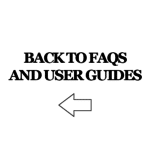Welcome to the Aspera Jazz FAQ page. This contains some common questions and answers that you may be looking for regarding your Aspera Jazz device. If your query has not been solved here, you are welcome to contact us for further assistance.
What size SIM does the Aspera Jazz use?
The Aspera Jazz takes a micro-SIM card, see image below for comparison of different SIM sizes. (15mm x 12mm)
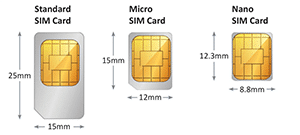
What is a SD card, and what can I do with this SD card?
A SD card is a tool to expand the storage capacity of many devices. The Aspera Jazz takes a micro-SD card, and is compatible with up to a 32GB Micro SD card.
This space can be used to store music, photos, and videos as a portable storage device. Alternatively, it can be used on the Aspera Jazz to expand the storage space of the phone, so you can install more applications on the device. These options can be selected when the micro-SD is first inserted into the phone.
What Australian networks will this phone work on?
The Aspera Jazz is a triband 3G phone, covering 850Mhz, 900Mhz, and 2100Mhz. This means it will work on any Australian 3G network!
Will my Aspera Jazz work overseas?
The Aspera Jazz has coverage of the 2G (GSM) 900/1800Mhz, and 3G (WCDMA) 850/900/2100MHz frequencies. Please check which frequencies are covered by the Network Provider you will be using when going overseas, and that they align to what our phone can cover.
We cannot guarantee coverage outside of Australia.
How do I access the Notifications Panel and Quick Settings on the Aspera Jazz?
You can access the Notifications Panel and Quick Settings when the phone is unlocked and the screen is active. Hold one finger near the top of the screen, and drag downwards. From here, you will see a few icons and your notifications. You can let go at this stage to interact with the icons and notifications. You can also swipe downwards from the top of the screen one more time to access additional settings.
To change any of the settings, tap the icon. To go into in-depth settings, hold one finger on the icon.
To see more information regarding your notification, tap on the notification. To delete the notification, hold your finger on the notification and swipe left.
You can close the Notifications Panel by swiping in an upwards direction on the screen. If you accessed additional settings, you will need to do this twice.
How do I update and install new applications on the Aspera Jazz?
As the Aspera Jazz runs on Android, all applications can be updated and installed through the Google Play Store. You may need to sign into a Google Account to access these facilities.
To update applications, open the Play Store application, and tap on the three horizontal lines located in the top left-hand corner of the screen. Select “My Apps & Games”, and you can see which applications need to be updated. You can either update all applications by tapping the “Update All” button, or opt to update individual applications by tapping on the “Update” button next to the application name.
How do I take a screen capture?
You can take a screenshot of what is currently showing on your phone by holding both power/lock and volume down buttons together for three seconds.
How do I turn off the device?
Hold the power/lock button for three seconds, then tap the Power Off option on the screen.
My phone is running slow, how do I clear out the memory?
We recommend restarting your phone once a week and clearing out unused applications from the memory every one or two days to ensure your phone is working in optimal condition.
To clear out the memory on the phone, unlock your device, and tap the square button located at the bottom right-hand corner of your device. Tap the Clear All button.
How do I answer a call on the Aspera Jazz?
If the phone screen is active, a notification will appear at the top of the screen. Press “Answer” to proceed into the phone call.
If the phone screen is inactive/locked, an icon will appear in the middle of the screen. Hold this icon, and swipe to the right to answer the call. You can reject the call by holding this icon and swiping to the left.
How do I end a call on the Aspera Jazz?
To end a call, tap the red telephone icon near the bottom of the screen to end the call.
How do I change the volume of the call on the Aspera Jazz?
The volume of your call can only be changed when you are inside the phone call with the other person. The volume keys can be located on the right side of the phone, just above the lock/power button.
How do I activate the loudspeaker function for the Aspera Jazz?
When you are inside a call on the Aspera Jazz, tap on the loudspeaker icon.
You will need to do this every time. There is no way for the loudspeaker to always stay on.
How do I activate the mute function for the Aspera Jazz?
When you are inside a call on the Aspera Jazz, tap the mute icon.
When should I charge the battery, and how long should I charge the battery for to ensure maximum life capacity?
We recommend charging the phone when the battery on the Aspera Jazz has been nearly depleted and is showing one bar on the battery indicator. It will take three to four hours to reach full charge again. We do not recommend leaving the phone to charge overnight.
How long should the battery last for?
With normal use and activity of the device, the Aspera Jazz should last for a day before needing to be charged again. Please note that intensive activity such as internet browsing with cellular data, running processor intensive applications, and making phone calls will drain the battery faster than normal, and as a result may lead to the necessity of the battery being charged earlier.
Please note the expected lifespan of a lithium-ion battery is around five-hundred charging cycles. After this, the capacity will start diminishing. Other factors may also hamper battery lifespan, including but not limited to temperature, humidity, use, and care.
If you do need a new Aspera Jazz battery, you can purchase one directly here from us.
My Aspera Jazz phone is not charging. What can I do?
Try using a different micro-USB cable to test if it is a cable issue or phone issue. If the phone is still not charging, please contact us for further assistance.
How do I change the volume of the call on the Aspera Jazz?
The volume of your call can only be changed when you are inside the phone call with the other person. You can change the volume by pressing the volume keys on the right side of the phone.
How do I change different volumes on the Aspera Jazz?
The volumes on the Aspera Jazz can be changed by going into Settings and selecting Sound. You will see three different sliders – Media, Alarm, and Ringtone. These can all be adjusted by holding the slider with your finger and moving them.
If you cannot adjust your ringtone, Do Not Disturb may be activated. This can be deactivated in the Notification Panel.
My phone is not ringing when I am receiving calls, how do I fix this?
Please ensure that the ringtone volume is set from the previous set of instructions, and that Do Not Disturb has been turned off.
What can I do with the USB connection on the Aspera Jazz?
The Aspera Jazz can be connected to a Windows computer or laptop with a USB cable.
Once connected, unlock your phone and access the Notification Panel. Find the notification that states, “USB charging this device”. Tap on this notification, and you will find three options – Charge this device, Transfer Files, and Transfer Photos (PTP). To transfer files to and from the device to the computer, select “Transfer Files”, and you will be able to access the Aspera Jazz storage from your computer.
To use your Aspera Jazz as an internet hotspot through the USB cable, connect your Aspera Jazz to a Windows-based computer with the USB cable. Go to the Settings application and select Network & Internet. Select Hotspot & Tethering and enable USB tethering. After a while, you can access the internet through your Aspera Jazz data on your computer.